Monstroid. 如何在本地主机上安装模板(手动安装)
2016年10月21日
我们很高兴向您介绍如何安装 Monstroid template to localhost (手动安装).
我们假设你已经安装了WordPress引擎到你的 localhost.
为了安装Monstroid模板,请执行以下步骤:
导航到 wp-content /主题 directory.
上传到这里 cherryframework4 folder.
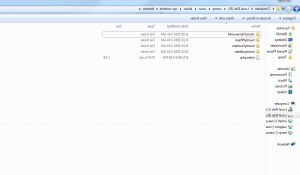
登录到你的WordPress管理面板,导航到 Appearance > Themes page. Activate cherryframework4 there.
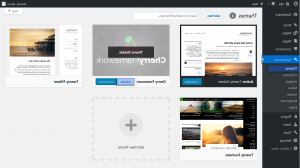
类执行相同的步骤 child theme (theme55555)安装.
When the child theme 在管理面板中激活,单击 开始安装插件 message.
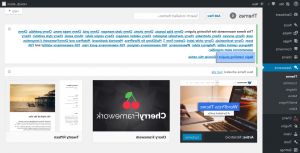
如果没有这样的消息,上传所有的 plugin folders to the / wp-content /插件/ directory 您的本地服务器. (检查模板包中包含的' documentation '文件,找到插件下载链接).
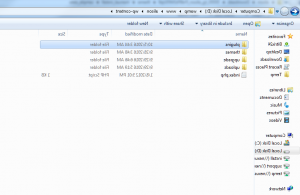
之后,让我们安装 sample data 使模板看起来像现场演示.
Open the 主题\ manual_install 下载的模板包的文件夹. Upload the uploads folder to the wp-content directory 你的WordPress安装,接受文件夹(s)替换.
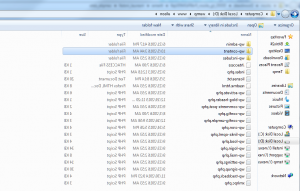
In the 主题/ manual_install 文件夹中,您还可以找到 sample_data.sql file. Open the sample_data.sql 任意文本文件 editor (我们建议使用notepad++或Dreamweaver)并使用 search function (在Windows上按CTRL + F热键,在Mac上按Command + F)查找以下内容: your_website_url_here. 用你的 website 地址(URL)(例如: http://localhost/alison),末尾没有斜杠. 请务必点击 Replace All 按钮并保存.
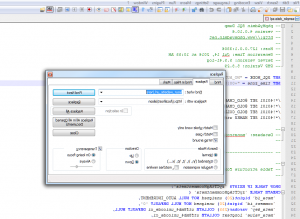
打开你的WordPress database using a database 管理工具.
Go to the Import tab 然后导入sample_data.sql file.
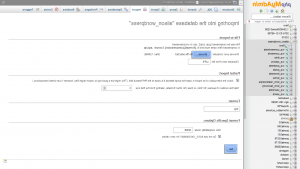
Refresh the website 查看应用的更改.
Congratulations! 现在您知道了如何安装Monstroid模板到 localhost.
请随时查看下面的详细视频教程:
Monstroid. 如何在本地主机上安装模板(手动安装)还有,别忘了看看我们的新品系列 WordPress主题.
如果您需要更多高级模板可供选择,请查看 2017年最佳WordPress主题.















